3 releases
| 0.1.2 | Oct 12, 2023 |
|---|---|
| 0.1.1 | Oct 9, 2023 |
| 0.1.0 | Oct 9, 2023 |
#2854 in Command line utilities
360KB
883 lines
jmemo
jmemo (memo) is a simple CUI tool for creating and managing notes.
- Plain text and html notes.
- Tag support for notes classification.
- Smart note search.
- Search note by using tags.
- Search multiple keywords with logical operators like "or (+)", "not (-)", "and (*)".
- Ignore case-sensitive etc
Dependency
At present, jmemo uses w3m to display notes and vim to create/edit note.
Usage
Create New Note
$ memo -a
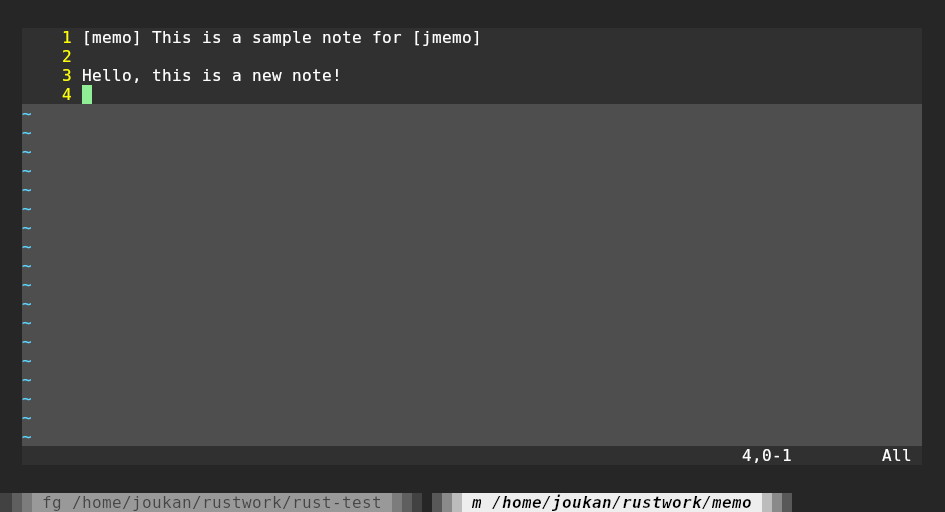
jmemo starts vim to create a new note. The first line is the title of the note and will be displayed in the note view. A tag is a word in the title and wrapped by "[]", like [jmemo]. You can create multiple tags in a title.
A html note can be created by specifying "-A" instead of "-a", you can use html tags like in the note.
$ memo -A
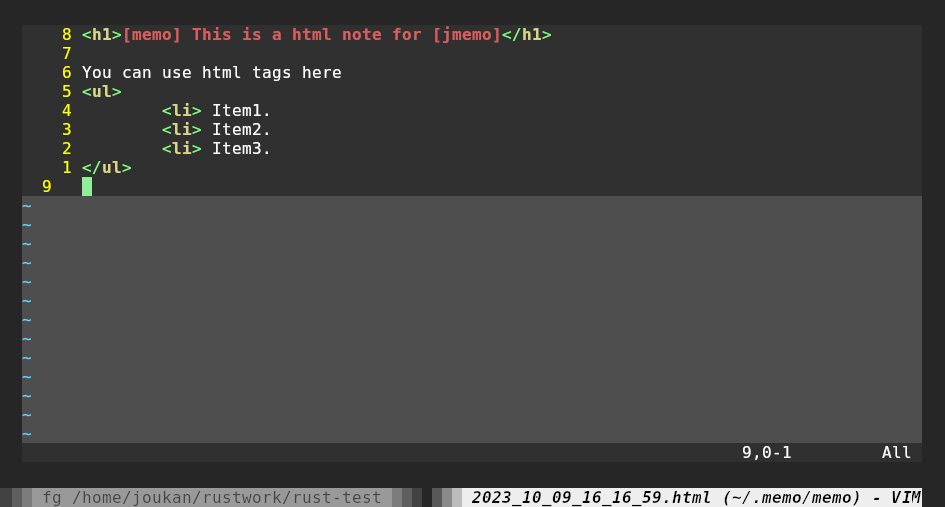
Note
- If you remove all the content and quit, the note will not be saved. You can also use this way to remove a note.
- Created notes are saved in ${HOME}/.memo/memo/ as plain text/html file.
Search and Display Note
Search By Tag
Use "-t TAG" to specify a tag to search all notes tagged by it. The searching results are displayed by using w3m. You can use w3m to browser them.
$ memo -t <jmemo> [-WI]
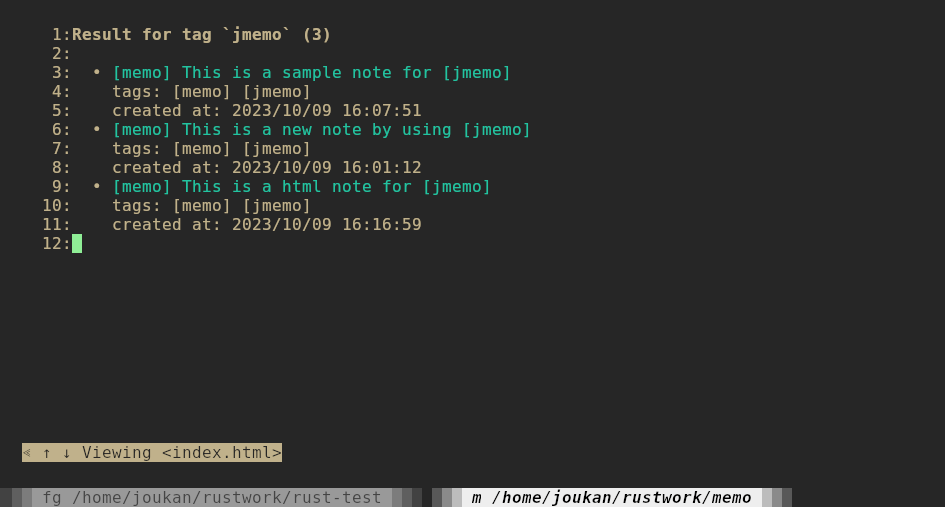
Note
- By default, tag can be parted matched. For example you can specify "j" to match all tags include "j". If you want to match a complete tag name, add "-W" option.
- By default, tag is searched case-sensitively, You can specify "-I" to ignore cases.
Search By Keyword
A full-text search can be done by specifying keywords without options. Following example search all notes including a "example" in it.
$ memo example
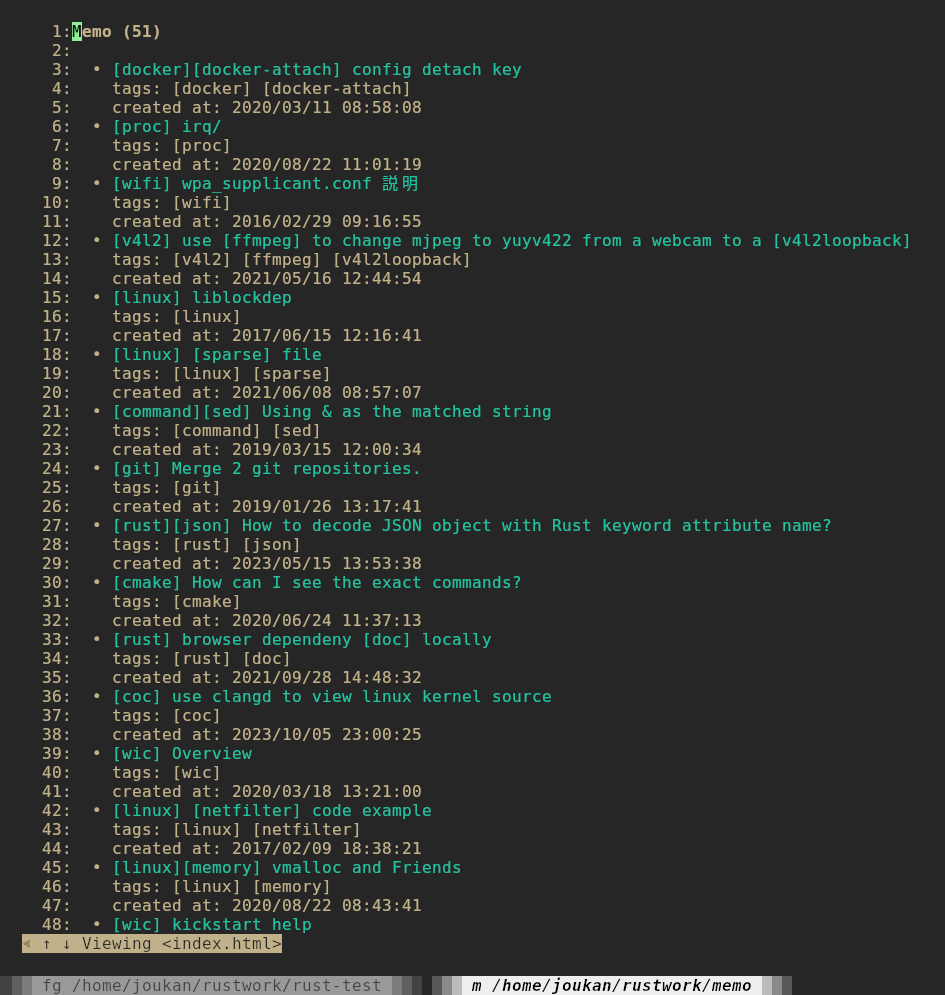
You can filter the searching result by using logical operators. For example following command uses "And (*)" operator to search the result including both "example" and "memo" keywords.
$ memo 'example * memo'
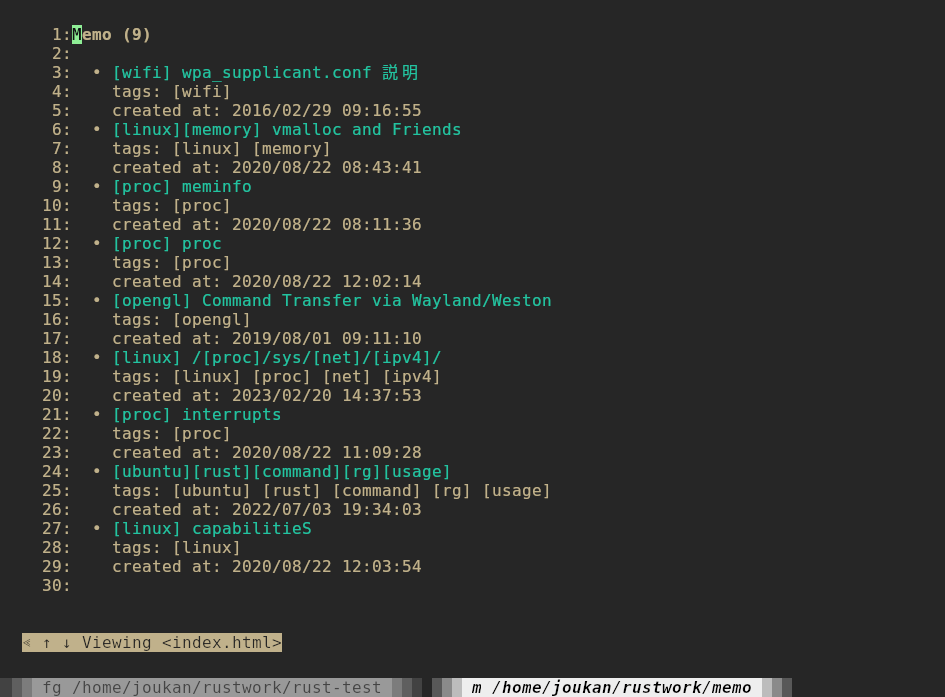
Note
- Please use single quotation marks('') to make sure the logical operators not be translated by shell.
- Following logical operators are supported:
- And (*)
'example * memo' means including both "example" and "memo" keywords. - Or (+) 'example + memo' means including "example" or "memo" keyword.
- Not (-) 'example + memo' means including "example" but NOT including "memo" keyword.
- And (*)
- Multiple logical operators can be used. All operators are applied from left to right without priority.
- By default, keywords are parted matched. If you want to match a complete keyword, add "-W" option.
- By default, keywords are searched case-sensitively, You can specify "-I" to ignore cases.
- You can combine the usage of tag and keyword search, in that case, search result is limited to notes with specified tag.
- If neither tag or keyword is specified, all notes will be displayed.
Delete Notes
You can use a "-d" option together with search to select notes to delete.
$ memo 'jdemo + jmemo * note' -d

The example above will delete No1, No2 and No4 notes. If you input "y", "yes", "Y" or "Yes", all notes listed will be deleted. Other keys will ignore delete operation.
Dependencies
~6–8.5MB
~142K SLoC