3 releases
| 0.5.7 | Sep 1, 2024 |
|---|---|
| 0.5.6 | Aug 15, 2024 |
| 0.5.5 | Feb 24, 2024 |
#1618 in Command line utilities
140KB
2.5K
SLoC
tmux-copyrat
A tmux-plugin for copy-pasting spans of text from the tmux pane's history into a clipboard.
Use case: you're in tmux and your pane history has some dates you want to
copy. You press the key binding to highlight dates (see below for
configuration). tmux-copyrat kicks-in and highlights all spans of text which
correspond to a date. All spans are displayed with a one or two key hint,
which you can then press to copy-paste the span into the tmux clipboard or the
system clipboard. Check out the demo below.
The name is a tribute to tmux-copyrat, which I used for many years for that same functionality. For this Rust implementation, I got inspired by tmux-thumbs, and I even borrowed some parts of his regex tests.
Version requirement: rustc 1.74+
Demo
Upcoming
Usage
First install and optionally customize the plugin (see both INSTALLATION.md and CONFIGURATION.md pages) and restart tmux.
Press one of the pre-defined tmux key-bindings (see table below) in order to highlight spans of text matching a specific pattern. To yank some text span in the tmux buffer, press the corresponding hint, or press Esc to cancel and exit.
If instead you want to yank the text span into the system clipboard, either press the caps version of the key hint (for instance E instead of e), or first toggle the destination buffer with the space key and press the hint with no caps.
You can also use the n and N (or Up and Down) keys to move focus across the highlighted spans. Press y to yank the focused span into the tmux buffer, or press Y to yank it into the system clipboard.
By default, span highlighting starts from the bottom of the terminal, but you
can reverse that behavior with the --reverse option. The
--focus-wrap-around option makes navigation go back to the first span. Many
more options are described in CONFIGURATION.md.
Matched patterns and default key-bindings
tmux-copyrat can match one or more pre-defined (named) patterns, but you can add your own too (see CONFIGURATION.md).
The default configuration provided in the copyrat.tmux plugin
file provides the following key-bindings. Because they all start with
prefix + t, the table below only lists the keyboard key
that comes after. For instance, for URLs, the key is u, but you
should type prefix + t + u.
| key binding | searches for | pattern name |
|---|---|---|
| c | Hex color codes | hexcolor |
| d | Dates or datetimes | datetime |
| D | Docker/Podman IDs | docker |
| e | Emails | email |
| G | String of 4+ digits | digits |
| h | SHA-1/-2 short & long | sha |
| m | Markdown URLs [..](matched-url) |
markdown-url |
| p | Abs. and rel. filepaths | path |
| P | Hex numbers and pointer addresses | pointer-address |
| strings inside single quotes | quoted-single |
|
| strings inside double quotes | quoted-double |
|
| strings inside backticks | quoted-backtick |
|
| q | strings inside single/double/backticks | |
| u | URLs | url |
| U | UUIDs | uuid |
| v | version numbers | version |
| 4 | IPv4 addresses | 4 |
| 6 | IPv6 addresses | 6 |
| space | All patterns |
Tmux compatibility
tmux-copyrat is known to be compatible with tmux 3.0 onwards.
Testing this kind of integration with tmux is time consuming, so I'll be grateful if you report incompatibilities as you find them.
The copyrat standalone executable
Although the central binary of this crate is tmux-copyrat, the crate also
ships with the copyrat executable which provides the same functionality,
minus any tmux dependency or integration and instead reads from stdin.
You can use copyrat to search a span of text that you provide to stdin, à la
FZF but more focused and less interactive.
For instance here is a bunch of text, with dates and git hashes which you can search with copyrat.
* e006b06 - (12 days ago = 2021-03-04T12:23:34) e006b06 e006b06 swapper: Make quotes
/usr/local/bin/git
lorem
/usr/local/bin
lorem
The error was `Error no such file`
Let's imagine you want a quick way to always search for SHA-1/2, datetimes, strings within backticks, you would define once the following alias
alias pick='copyrat -r --unique-hint -s bold -x sha -x datetime -x quoted-backtick | pbcopy'
and simply
git log | pick
You will see the following in your terminal
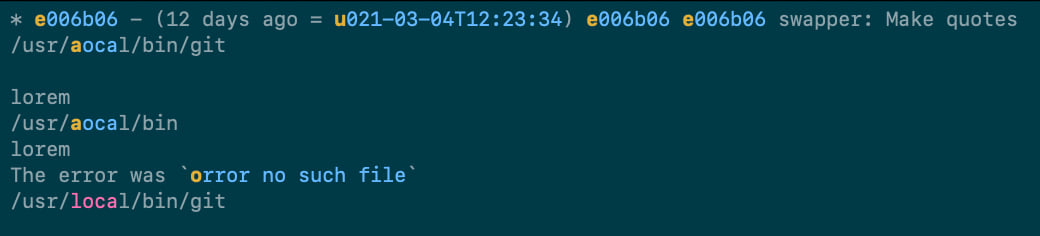
You may have noticed that all identical spans share the same hint, this is
due to the -unique-hint option (-u). The hints are in bold text, due to the
--hint-style bold option (-s). Hints start from the bottom, due to the
--reverse option (-r). A custom pattern was provided for matching any
"loca", due to the --custom-regex-pattern option (-X). The sha, datetime
and content inside backticks were highlighted due to the --named-pattern
option (-x).
Run code-coverage
Install the llvm-tools-preview component and grcov
rustup component add llvm-tools-preview
cargo install grcov
Install nightly
rustup toolchain install nightly
The following make invocation will switch to nigthly run the tests using
Cargo, and output coverage HTML report in ./coverage/
make coverage
The coverage report is located in ./coverage/index.html
License
This project is licensed under the MIT license
at your option.
Contribution
Unless you explicitly state otherwise, any contribution intentionally submitted for inclusion in the work by you, as defined in the MIT license, shall be licensed as MIT, without any additional terms or conditions.
Dependencies
~5–16MB
~221K SLoC